VAC-6 Volume Analyzer & Controller
Product Info
NEW 2018-07-17 There is a more recent version of this plugin as a free VST plugin called VAC-6V with a brand new design and a host of new features:
VAC-6 is a free (and open source) rack extension for Reason, the music DAW produced by Reason Studios. This 2U utility lets you analyze and control the peak volume of a signal.
- in addition to zoom, the main LCD screen can be paused and scrolled
- the 3 numeric windows concept has been simplified
- clicking on the graph with the mouse allows to precisely select which point you want to analyze
- the left and right channels can be analyzed separately
- supports HiDPI (4k) monitors
- runs in any DAW with VST 2 or 3 support
Volume analyzer (peak levels): Main LCD
- the main LCD screen shows the peak volume history as a bar graph.
- history adjustable from 5s to 30s.
- shows hard clipping (as a red line) and (adjustable) soft clipping (as an orange line).
Volume analyzer (peak levels): Numeric displays
- 3 displays show the peak volume as a numeric value (in dB) which happened during 3 independent and adjustable measurement windows.
- adjustable from 20ms to 30s.
- shows hard clipping (ex: +6.49) and (adjustable) soft clipping (ex: -5.64).
- visible as well when the device is folded
Volume controller
- 2 volume knobs lets you control the volume.
- fully automatable.
- usable as well when the device is folded.
Front

Folded Front

Back

Usage
I/O
- Connect the audio inputs (stereo pair or mono) to the Input sockets on the back of the rack.
- Connect the Output sockets (stereo pair or mono) to an audio input source .
Because the device is an effect it will be automatically connected when you add it to the rack.
Main LCD (Visualizer)
- The main LCD represents the volume as a bar graph which automatically scrolls as time passes.
- The Clipping knob lets you adjust the level for soft clipping (between -24dB and 0dB). By default it is set to -6dB. You use this knob to define a level that you would not want your volume to go beyond. The device will then detect when any level breaches this threshold and will visually represent it. The device will not modify the signal when it happens.
Soft clipping vs Hard clipping
- The soft clipping level is a threshold that you choose. It has no effect on the sound itself. It simply gets represented with an orange line in the graph or orange text in the display(s).
- The hard clipping level is fixed at 0dB. If your signal goes beyond this threshold, it will usually introduce distortion since the sound gets clipped. That being said, please note that Reason internally does not clip the sound until Master out, so you may have individual tracks that are reaching beyond 0dB and yet have Master out not clipping (check this really good video about this topic). It is represented as a red line in the graph or red text in the display(s).
Soft clipping vs Reason Peak
Another way to think of soft clipping is to compare it to the Reason Volume meter when it is set to "Peak" mode. By default it will show you yellow dots when the level crosses -12dB: the sound is not clipping, it's just being represented differently. The VAC-6 soft clipping level acts the same way, except you can set it at the level that you want. If you set it to -12dB then it will behave exactly like the Reason Peak meter.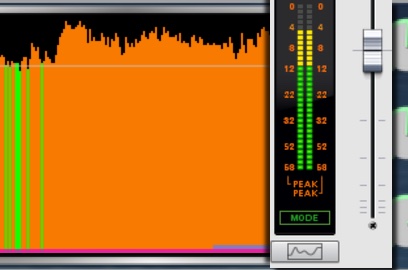
- The Zoom knob lets you adjust the amount of time the main LCD represents. It can be set between 5 seconds and 30 seconds. The default is 20 seconds.
- The Opacity knob lets you adjust the transparency of the 3 lines representing the measurement window size of the 3 displays (see below).
- 3 displays (Peak 1, Peak 2 and Peak 3) with independent measurement window, show the peaks as a numeric value in dB.
- Each display knob controls the size of each measurement window.
- The size of the measurement window is displayed in the following manner:
- in seconds, right next to the knob.
- as a line of the same color on the main LCD.
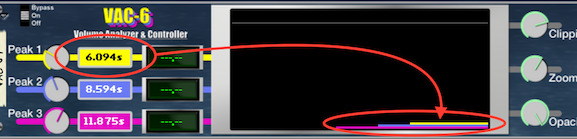
- The numeric value window shows the measurement in the following manner:
- a green number (ex: -9.05) represents the maximum value (in dB) that occured during the measurement window when this value is below the soft clipping level.
- an orange number (ex: -5.64) represents the maximum value (in dB) that occured during the measurement window when this value is between the soft clipping level and the hard clipping level.
- a red number (+6.49) represents the maximum value (in dB) that occured during the measurement window when this value is above the hard clipping level.
- ---.-- represents that there was no sound that occured during the measurement window.
- (empty) means the display is off (the knob is set to 0).
- The displays are visible when the device is folded
- the size depends on the Zoom level.
- if the window size is set to a small value, then it will show you almost an instant peak value.
- if the window size is set to its maximum, then it represents the highest peak in the entire window in the main LCD.
- since there are 3 different windows, you can easily show what is most convenient for your project
- 2 Volume knobs let you adjust the level of the signal. Note that their effect is combined so if you set one knob to -1dB and the other to +1dB the end result will be 0dB.
Why 2?
Having 2 volume knobs allow you to, for example, use one knob to set an overral level and use the other one for automation only. That way if later on you need to change the overral level, you can simply tweak the one that is not automated while preserving the automation. - the text (ex: -1.00dB) shows the combined adjustment applied to the signal as a number in dB.
- the Volume knobs are usable when the device is folded.
- Since the device is an effect, it can be turned on or off, or bypassed. When the device is bypassed, the input signal is no longer affected by the Volume knobs and the displays and LCD show the original signal.
Displays (Visualizer)
Measurement Window Size
Volume knobs (Controller)
On/Off/Bypass
Automation & Mapping
The 2 Volume knobs can be automated and mapped to external devices following the traditional automation/mapping procedure for every control in Reason.Sponsor
pongasoft produces a variety of high quality and free/open source software. If you would like to support my work and help offset the cost of development tools, web hosting, etc. here are a couple ways to do so:
- Send money via PayPal
- Sponsor Me on github
Release Notes
1.0.1 - 2018/06/18
- Fixed bounce in place issue.
- Source Code v1.0.1
1.0.0 - 2016/04/11
- First release.
- Source Code v1.0.0