A/B 12 Audio Out Switch
Product Info
A/B 12 Audio Out Switch is a free (and open source) rack extension for Reason, the music DAW produced by Reason Studios. This 2U utility lets you split one input into 12 audio stereo outputs using various approaches (similar to the built-in Spider Audio Splitter but with switchable outputs).3 control modes for the 12 outputs
- in single mode, only one output is active at a time and you can switch to another with a single click.
- in multiple mode, any combination of outputs can be active at a time (similar to the Solo concept).
- in instrument mode, you control the switch as if you were playing an instrument. Perfect for quickly coming up with creative ideas or live performance.
A/B bank switching
- The switch is split into 2 banks of outputs which can be independently turned on or off. A convenient control also lets you instantly toggle between the 2 banks, effectively implementing another level of switching.
External control
- 12 Gate In inputs lets you control the switch from another device
- 12 Gate Out outputs lets you control other devices from the switch (ex: a Kong device).
Miscelaneous features
- Each switch can be labeled independently.
- Each switch has its own volume control.
- A soften toggle helps in eliminating clicks and pops that can occur during switching.
Front

Folded Front

Back

Usage
I/O
- Connect the audio inputs (stereo pair or mono) to any of the 12 outputs on the back of the rack, in Bank A and/or Bank B
- Connect the Main In audio input (stereo pair or mono) to an audio output source (for example, an instrument Main Out)
Output Switches
- You can modify the label for each output switch on the front of the device by double clicking the LCD display in each bank (by default the label is A1, A2, etc...).
- You can adjust the volume for each output switch on the front of the device. The toggle called Volume Change Filter on the back of the device controls how the volume changes when you turn a volume knob: by default a small filter is applied so that the volume changes are not too abrupt. You can disable this feature by setting this control to the Off position.
- You then toggle each output switch by either clicking on the button (for Single and Multi. modes), or using a midi keyboard/note lane (for Instr. mode).
What to do when you hear clicks and pops
If you hear clicks and pops when you switch, you may want to turn the SOFTEN button on: this does a very short (64 samples) linear cross-fade between the 2 input sources, thus softening the transition. The waveform at the top of the screenshot shows an abrupt switch between 2 sources which results in an audible click. The bottom waveform shows the result when the SOFTEN button is on.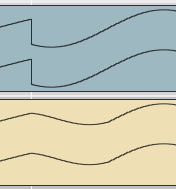
Control Modes
- Select the mode in which you want to control the switch (Single, Multi., Instr.). By default, Single is selected. (see below for more details on modes).
Bank Toggles
- Each bank (Bank A and Bank B) can be individually turned on or off by clicking on the bank letter. When a bank is off, all outputs from this bank are disabled.
- The control in the middle of the device is the bank toggle. It allows to instantly toggle between Bank A and Bank B.
Modes etc...
Check the Modes, Automation, Mapping, CV Control and LED Lights sections for details on each topic as this device behaves exactly the same as his little brother, the A/B 12 Audio In Switch.Sponsor
pongasoft produces a variety of high quality and free/open source software. If you would like to support my work and help offset the cost of development tools, web hosting, etc. here are a couple ways to do so:
- Send money via PayPal
- Sponsor Me on github
Release Notes
1.0.0 - 2021/10/10
- First release.
- Source Code v1.0.0